Adding Text in Allegro PCB Editor
Article published September 24th 2024!
Adding text to printed circuit boards is a very common task and Allegro PCB Editor provides several methods to assist in that process. But before one can begin placing text in the design, consideration should be given to the sizing and the style of the characters. Although fonts cannot be selected in a similar fashion as in a typical editor, there are other provisions in place which allow one to customize as per their needs. Several parameters are available which can be modulated to get the look and feel of the text one is seeking. Once set, they can be saved as a 'text block' and reused across the design as desired.
Set up Text Blocks
In order to customize the text size and style, navigate to the Setup dropdown and then select Design Parameters. A new dialog should open as shown below which will feature several tabs. Select the one titled Text. In the visible window, click the horizontal ellipsis next to Setup text sizes. Another window will pop up which essentially has a table visible in which the cells can be edited. The rows are unique text blocks which can be defined by the parameters listed in each column.
Width: This defines the length of each character in x-axis direction.
Height: This defines the length of each character in the y-axis direction.
Line Space: Not quite sure what this parameter changes...
Photo Width: This defines the overall thickness of the characters.
Char Space: This defines the spacing between each character.
Name: This defines the display name for the respective text block.
Use Text Blocks
Once custom text block styles have been configured, they can be easily utilized in the Allegro canvas. In the Find Filter, select Text objects and then identify the text of interest in the canvas which is to be changed. Right click will pop open the menu in which the user will have the option to "Change Text block to" any of the options configured during the setup process.
Of course if the user is adding new text to the canvas, then the Options tab will provide a means to set the desired Text Block upon initial placement. Either the numeric Text Block can be selected or the drop-down Text Name if a custom name was assigned during setup. Other parameters such as Active Layer, Text rotation, and Text alignment can also be configured at this time.
Summary
Text is commonly seen on printed circuit board designs and serve various purposes. They can be used to indicate reference designator information, project labels, or even company branding. The method to add text in Allegro PCB Editor is relatively simple but users often desire customization. The Setup Text Block process enables this task with various parameters which can be tweaked to style the text as the user wishes!
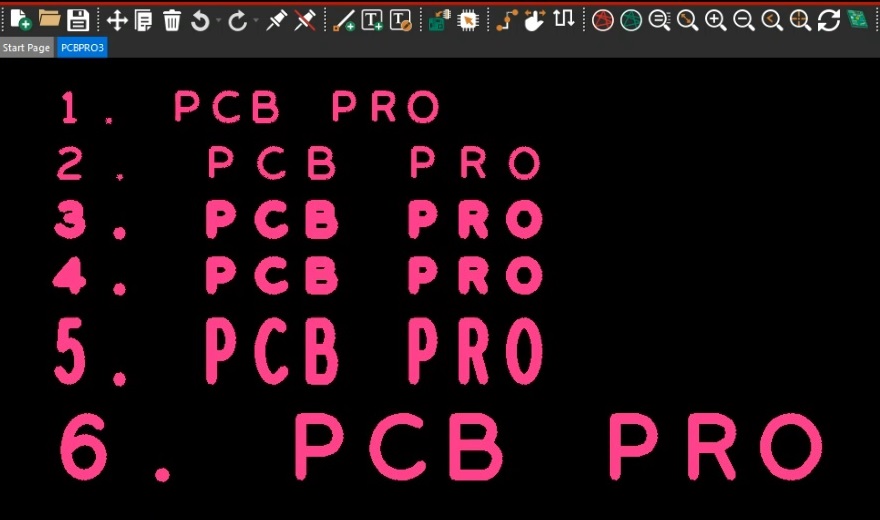
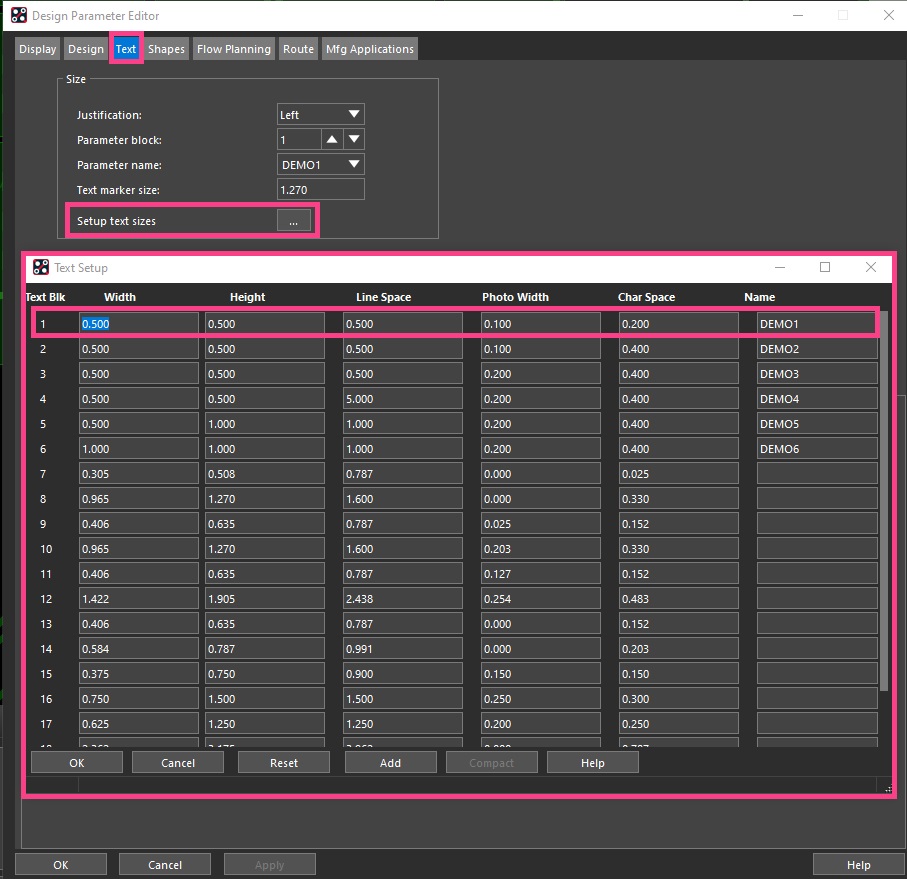
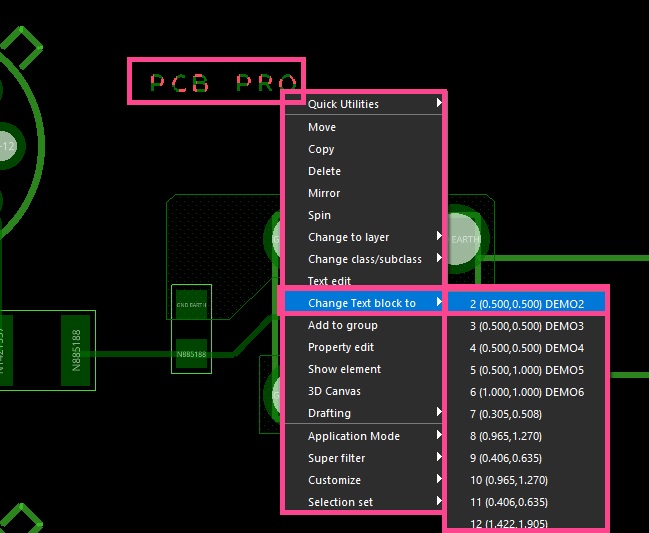
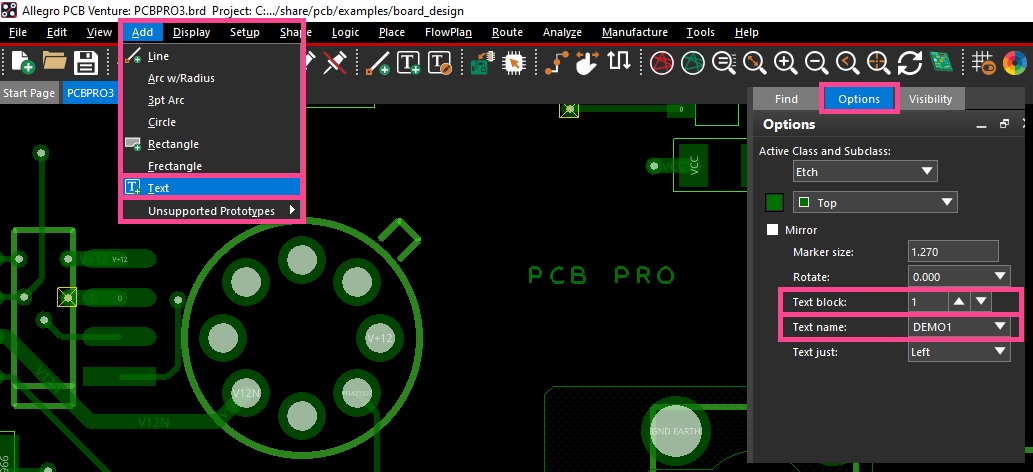




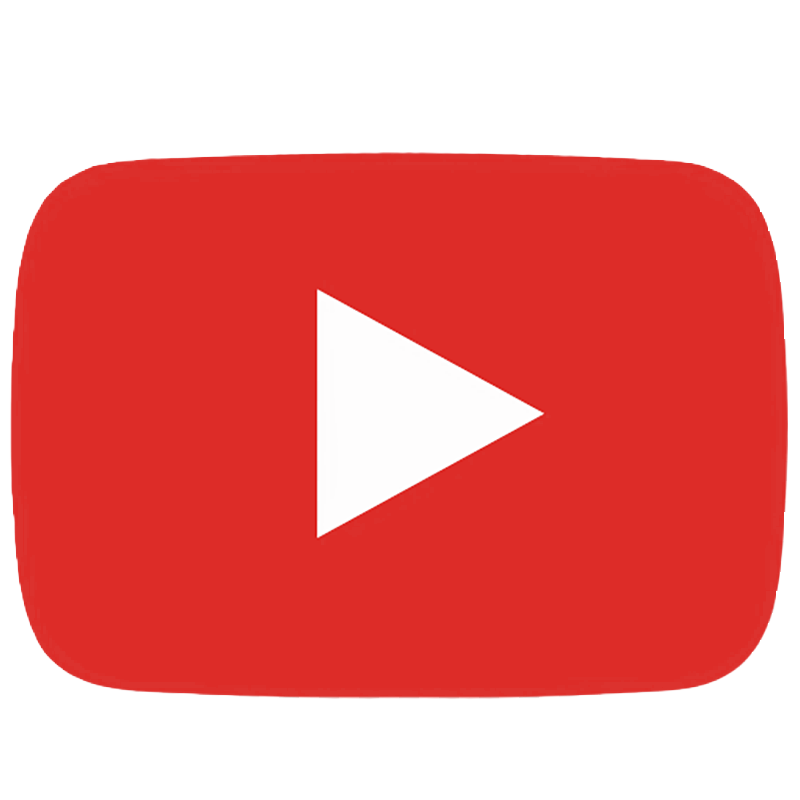
Comments
Add your comments in the section below